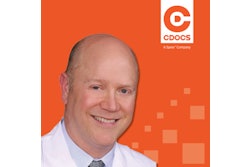Dr. Meena Barsoum is back this week with another tip that can help the digital side of your dental practice.
Check out Dr. Barsoum's thoughts on printing dental splints using inLab software below. You can also learn more about CDOCS' memberships and CDOCS' hands-on workshops.
Video transcript
"Today, I want to show you a nice technique that I utilize when I'm going to print my 3D design splints in the inLab software.
"Now, one of the issues you'll have when you're printing a splint is in order to add the proper amount of support for that splint to survive the printer, you're going to have a lot of polishing and postprocessing to do on that splint. So there are many different ways to do this. One of the nice techniques I use is using the MeshMixer software. I'll combine a raft and my splint design. So as you can see here, I'm just opening up, there's many of these different raft designs on the internet. I prefer this one and we can link to it in the video if needed. What I like to do here is I'm going to then take my splint in the MeshMixer software. When I select my splint, I'm going to click on the T button, that's to transform, and that's gonna allow me to move that splint. And all I'm trying to do here is position it three-dimensionally in space over that raft.
"So once I get it aligned in the proper position, typically for me, I like to keep it just slightly off a 90° vertical, so somewhere around 70° or 80°. And I just want the incisal edges of those anterior teeth to just simply get very near and close to those balls in that raft. What I'm going to do after I position it is combine these two items together to make them into one object, one STL printable object. So you can see here, everything's aligned pretty much where I want it to go. I'm then going to Ctrl + Click or select all of the items there and then choose Combine. What this does is it makes them into one object, and then I can go ahead and export that object as an STL.
"On the bottom left-hand side of the screen, there's the Export button. I'm going to click on that and then I'm just simply going to save this to my desktop. You can name this anything you want. Typically for me, I'll just call it the patient's name to print or whatever you want to call it. So we're going to call this splint to print, click on Save. It'll save it to my desktop. I'm now finished with the MeshMixer software. I can close out of it. And then now I'm going to print this using my RayWare software. So we're to open up our way RayWare software and import that splint to print. This is then going to bring it into the build platform and I can then send this to my SprintRay Pro. You can see here about two and a half hours, two hours and 45 minutes to print this specific item.
"Hopefully that helps again, just putting these on a specific platform like you see there is just going to minimize the amount of supports that you need to polish off afterward. And it'll make it much easier to process these and have a nice appliance."