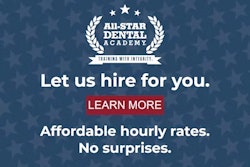Editor's note: This is a continuation of a yearlong series that is designed to help dentists and team members understand their practice management software better. Today, we are providing you with another Eaglesoft tip from Ann-Marie DePalma, a technology adviser with Patterson Dental. Earlier this month, we posted a Q&A from experts representing Dentrix and Curve Dental. Additionally, we are also working on the same article format for other practice management software systems.
Q: It's December, so how do we handle year-end in Eaglesoft?
A: Within Eaglesoft, "end of period" is defined as the last time end of day (EOD), end of month (EOM), or end of year (EOY) has been executed. For example, if today is Thursday and EOD has not been run for Monday through Wednesday, when Thursday's EOD is run, it could appear as all transactions for Monday through Thursday are literally one day of transactions instead of four days for reporting purposes (if appropriate choices are not selected). Likewise, if EOM or EOY has not been run at the appropriate times, reporting for those time frames within Eaglesoft will not be accurate. To ensure that reports and information are accurate, the correct end of period processing must be performed. When a practice chooses to run EOD, EOM, and EOY as an individual choice (at the end of the business day or the next morning for EOD, for example), how it is executed at the end of period is the critical component.
 Ann-Marie DePalma, CDA, RDH, MEd.
Ann-Marie DePalma, CDA, RDH, MEd.In Eaglesoft 21 and above, end of period processing can be performed manually or scheduled to run at specific times. By scheduling the end of period, the practice can preselect the appropriate day and times to run the processing. Review FAQ 38970 to determine the setup and summary for scheduling end of period.
Whether end of period processing is run manually or scheduled, each must be run before the next is performed, EOD before EOM before EOY. Processing EOY can vary from practice to practice, with times of a few minutes to several hours depending on computer and network resources, database size, and number of transactions processed during the year. It is recommended to process EOY at a time when the practice will not be seeing patients for the remainder of the day.
Before processing EOY, there are several steps that can be accomplished to provide a smooth process:
- Inactivate any providers that are no longer working in your office.
- Confirm that you can save EOM and EOY reports to SmartDoc. You can do this by verifying File/Preference SmartDoc setting or, if unable to print to SmartDoc, go to Control Panel/Printers/right-click Eaglesoft SmartDoc Printer/Printer Properties/click Ports tab/check Null Port. Totals on reports are reset to zero after EOY is run; therefore, determine which reports you are interested in prior to running EOY.
- When running EOM, ensure that "Reset Insurance Balances for Insurance Plans with an Anniversary Month" between 1 and 1 is checked. This should be done every EOM to update any patient insurance benefits that may have been exhausted based on the employer's beginning month. This reset is especially important during EOY processing to allow for any plans that reset in January to update appropriately. Otherwise, the patient's benefits may be zero when, in fact, he or she has a new benefit amount.
- Print any additional reports beyond the seven reports that are automatically printed: Coverage Production, Provider Productivity, Production by Account, Service Code Productivity Master, Service Type Productivity General, and Service Type Productivity Detailed.
- Verify you have your daily, monthly, and yearly backups.
- Clean up expired custom hours and update any changes to practice provider working hours/chairs.
After processing EOY, here are some steps you should follow:
- Confirm end of year was processed in the System Activity Log.
- Confirm insurance balances were reset.
- Consider updating service fees in "Utility - Change Service Fees." Service fees can be individually updated, or the entire service fee list can be updated by "x" percent. If updating the entire list by a percentage, decide whether to round to the nearest $1, 0.25, or 0.50. The practice can also decide to update treatment plan fees or OnSchedule fees. If updating treatment plan or OnSchedule fees is selected, however, any outstanding preauthorizations associated with those services are deleted.
- Contact the Patterson Technology Center (PTC) to run CDT utility for the new ADA CDT 2021 codes at the end of December or early January. This process will not inactivate any deleted codes as it only updates new codes. The practice will have to manually inactivate any codes deleted by the ADA. There are 28 codes that will be added and four codes that will be deleted for 2021.
The PTC has scheduled several EOY webinars to assist in understanding the process. Visit pattfaq.com for details, see FAQ 12437 for further information, or contact your local Patterson branch and speak with the software technology adviser.
Ann-Marie DePalma, CDA, RDH, MEd, is a fellow and certified educator of the Association of Dental Implant Auxiliaries (ADIA) and a fellow of the American Academy of Dental Hygiene (AADH). She spent more than 25 years in clinical hygiene and is currently employed as a technology adviser/trainer for Patterson Dental. She can be reached by email.
The comments and observations expressed herein do not necessarily reflect the opinions of DrBicuspid.com, nor should they be construed as an endorsement or admonishment of any particular idea, vendor, or organization.