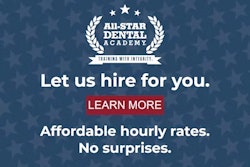Dentists, like those in many professions, are feeling the financial burden of the COVID-19 pandemic. Stay-at-home orders and shutdowns shouldn't keep you isolated from your practice's marketing strategy.
Take this time to start collecting patient reviews. Reviews are a vitally important part of a local SEO strategy for dental practices. Nearly 70% of patients report that online reputation is very important when choosing a healthcare provider, which makes your practice's online reviews an essential part of your overall patient attraction strategy.
 Justin Bosco.
Justin Bosco.Unfortunately, a lot of practices take the wrong routes when garnering reviews. Many practitioners feel uncomfortable asking for reviews, and those who do ask for them leave it up to the patient to locate where and how to leave them, which often results in feedback being left on disparate websites or patients not bothering.
Beyond that, many practices collect reviews on internal review portals, such as those owned by Solutionreach and RevenueWell. These often pass up the most important SEO-related benefits of reviews.
The end result is practices with scattered, deficient, or nonexistent online reputations. This is a sad but fixable situation. With a few simple steps, you can boost your online reputation.
Focus on Google
Well-known, public review sites that prospective patients might read when looking for dentists are most important. In a nutshell, you want reviews to appear in search results.
Google is by far the favorite. The number and average rating of all reviews that Google can access have some bearing on your practice's local search rankings. Reviews on Google itself carry the most weight, as they appear on your practice's Google Business page in search results.
How to automate asking for reviews
The most effective way to ensure your practice gets more reviews is to automate the process. If your practice uses patient communication software, you probably already have a template set up for an automated postappointment survey. The trouble with these surveys, however, is that they're set up by default to keep reviews semi-internal. Also, many practices route patient reviews to a public microsite or, even worse, an internal portal.
Reviews on a microsite don't carry nearly as much search-ranking potency as ones collected on Google. In fact, every client we've ever worked with has come to us with more reviews on Solutionreach or RevenueWell microsites than on Google itself. If the practices had been collecting reviews on Google from the start, they'd have by far the most reviews on the search engine of any practice in their cities.
Here are just two examples we've come across.
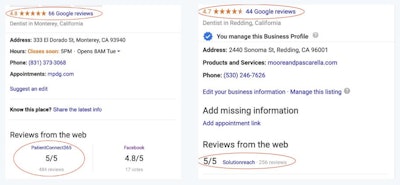
This is collecting reviews in all the wrong places, with 484 reviews on PatientConnect365, the RevenueWell microsite, and only 66 on Google. That's far from ideal, so here's how to fix this.
How to collect Google reviews using Solutionreach
If your practice uses Solutionreach, a postappointment survey gets sent out as a link in a default scheduled email. Patients access the survey through a button in the email, and Solutionreach hard codes the button into the automated email. However, we recommend that practices rewrite the default survey invitation email to steer patients toward writing a review instead. While some patients may still click the survey button, we've found that many respond to the request for reviews instead, which is more beneficial to the practice.
In this video, I lay out the steps mentioned below.
To change your postappointment survey email:
- Log into your account and click on the message center drop-down.
- Click "Surveys."
- Select the "Post Appointment Survey" tab.
- Navigate to the "Actions" drop-down and select "Edit Invitation."
- Edit the email invitation.
To get a link to your Google My Business profile in the email invitation:
- Open a separate browser tab and search your business name.
- Go to your Google Business profile and click on the "Write a Review" button.
- Copy the full URL that appears in your browser's address bar.
- Insert your review link into your Solutionreach email invitation.
You can also check out this video to help you get your Google My Business profile started.
When you go back to your Solutionreach survey invitation email and add the link, you can even anchor the link behind some text, like "Click here to leave us a review." You do this by highlighting the text you'd like to link, clicking on the link button in the Solutionreach email editor, and pasting your full Google review URL into the pop-up. This isn't necessary, but it does make the link a lot nicer looking, as the regular review URL is usually very long. Finally, finish your email and click on save in the bottom right-hand corner.
How to collect Google Reviews using RevenueWell
RevenueWell collects patient surveys/reviews with an automated postappointment email. It allows offices to customize whether to ask patients for surveys (internal) or reviews (public), and it also has an option to allow patients to submit their reviews directly to search engines. It's important to let patients do this. Otherwise, the reviews will end up on a RevenueWell microsite.
Watch this video to help you follow the steps.
To change your postappointment communications to ask for reviews:
- Log into RevenueWell and click on the "Campaigns" tab.
- Navigate to the Reviews & Survey Requests line under Automatic Communications.
- Move the "Reviews vs Surveys" slider all the way to the left to request Reviews rather than Surveys.
- Navigate to the "Public Reviews and Preview" section in the "Review Request" section below. Click the link that reads, "Click here to choose whether to allow patients to submit their feedback directly to search engines."
- Toggle the option to yes that reads, "Allow patients to submit reviews directly to your public profiles."
- Toggle the option to no that reads, "Determine patient satisfaction before asking them to leave a review." (Google recently changed its rules, explicitly telling businesses not to do this. If it finds out that you have been "gating" reviews, it can take down your Google reviews, which would devastate your practice's online reputation.)
- Toggle the Google option to yes and all other options to no. Google is the most important place to collect reviews, so limit the other places your patients can leave reviews. If you must offer more choices, Yelp and Facebook are two good options.
- Click save and exit or go for the extra credit.
Extra credit
People respond best to personalized emails, so we recommend taking some time to write a note to your patients. Navigate back to the Review Request section and click Edit Message below the message preview. Write a quick message to your patients to thank them for their business, and tell them you hope they have had excellent experiences at your office. Then, ask them to help other patients find your practice by leaving a quick review on your Google profile.
Get a link to your Google My Business profile in the email invitation, and then do the following:
- In a separate browser tab, search your business name.
- Go to your Google Business profile and click on the "Write a Review" button.
- Copy the full URL that appears in your browser's address bar.
- Insert your review link into your RevenueWell email invitation.
- Go back to your RevenueWell survey invitation email and add this link into your email.
- Finish your email, save the changes, save one last time, and exit.
Now that you know the best way to collect and showcase patient reviews, get to work. Get that online reputation you deserve.
Justin Bosco is the founder of Patientli, an all-in-one growth and marketing solution for healthcare practices. From branding to effective websites and marketing strategies, Patientli provides dental practices and dental service organizations with the tools and services they need to be found, stand out, and attract their best patients. Visit www.patient.li to browse brand and website designs you can use to get started today.
The comments and observations expressed herein do not necessarily reflect the opinions of DrBicuspid.com, nor should they be construed as an endorsement or admonishment of any particular idea, vendor, or organization.